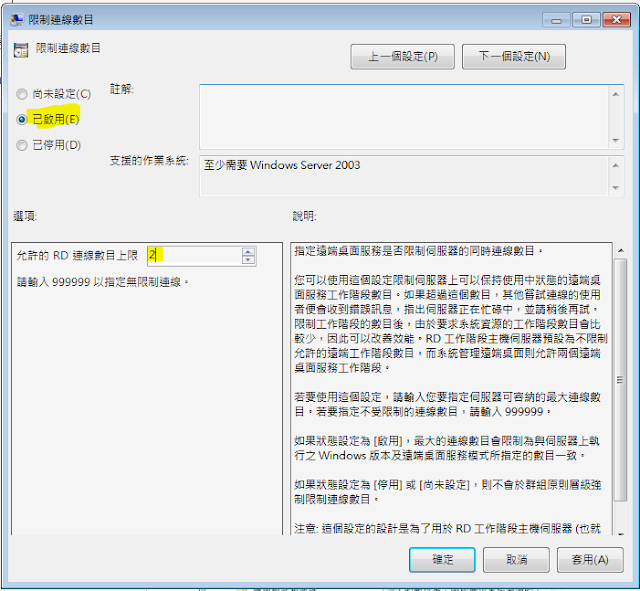Windows Server 2012安裝前,需要在新增功能 ".NET Framework 3.5功能",並將安裝目錄導向 Windows Server 2012光碟片中的 Source\sxs 目錄,即可進行安裝:
SQL 2008 安裝及設定:https://drive.google.com/file/d/1UGXex52cU3dWf7B9pVQhNnAfrOS6gf03/view?usp=sharing
- 防火牆 bat 批次設定:
netsh advfirewall firewall add rule name="Open Port 80" dir=in action=allow protocol=TCP localport=80 @echo ========= SQL Server Ports =================== @echo Enabling SQLServer default instance port 1433 netsh advfirewall firewall add rule name="SQL Server" dir=in action=allow protocol=TCP localport=1433 @echo Enabling Dedicated Admin Connection port 1434 netsh advfirewall firewall add rule name="SQL Admin Connection" dir=in action=allow protocol=TCP localport=1434 @echo Enabling Conventional SQL Server Service Broker port 4022 netsh advfirewall firewall add rule name="SQL Service Broker" dir=in action=allow protocol=TCP localport=4022 @echo Enabling Transact SQL/RPC port 135 netsh advfirewall firewall add rule name="SQL Debugger/RPC" dir=in action=allow protocol=TCP localport=135 @echo ========= Analysis Services Ports ============== @echo Enabling SSAS Default Instance port 2383 netsh advfirewall firewall add rule name="Analysis Services" dir=in action=allow protocol=TCP localport=2383 @echo Enabling SQL Server Browser Service port 2382 netsh advfirewall firewall add rule name="SQL Browser" dir=in action=allow protocol=TCP localport=2382 @echo ========= Misc Applications ============== @echo Enabling HTTP port 80 netsh advfirewall firewall add rule name="HTTP" dir=in action=allow protocol=TCP localport=80 @echo Enabling SSL port 443 netsh advfirewall firewall add rule name="SSL" dir=in action=allow protocol=TCP localport=443 @echo Enabling port for SQL Server Browser Service's 'Browse' Button netsh advfirewall firewall add rule name="SQL Browser" dir=in action=allow protocol=UDP localport=1434 @echo Allowing multicast broadcast response on UDP (Browser Service Enumerations OK) netsh firewall set multicastbroadcastresponse ENABLE